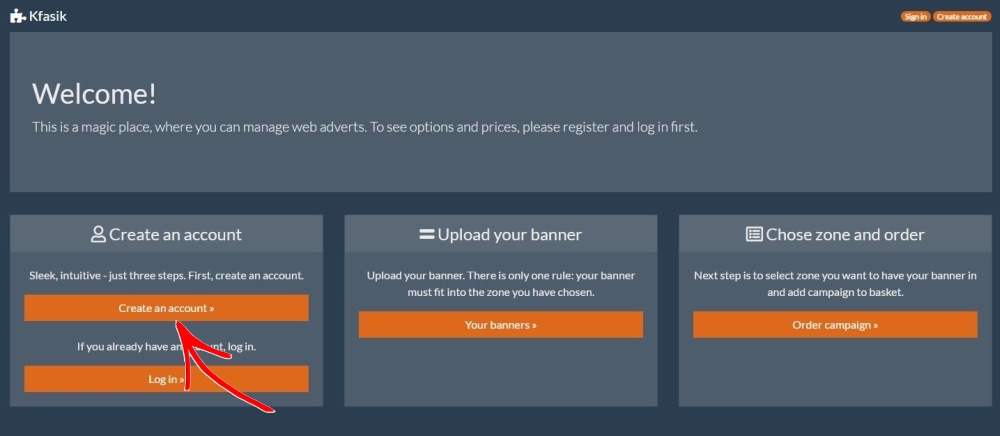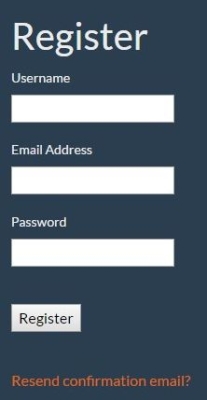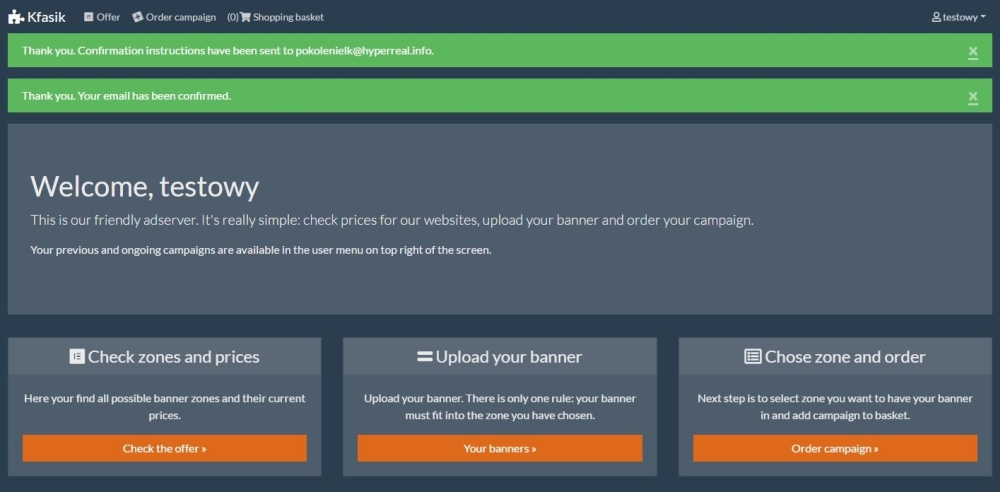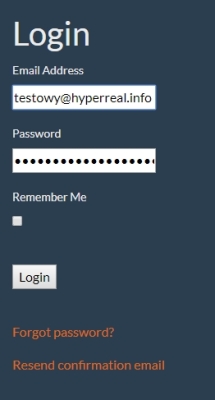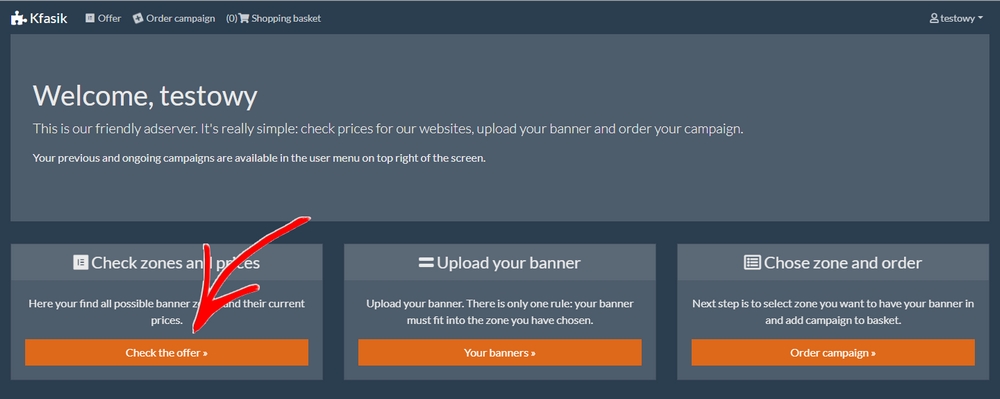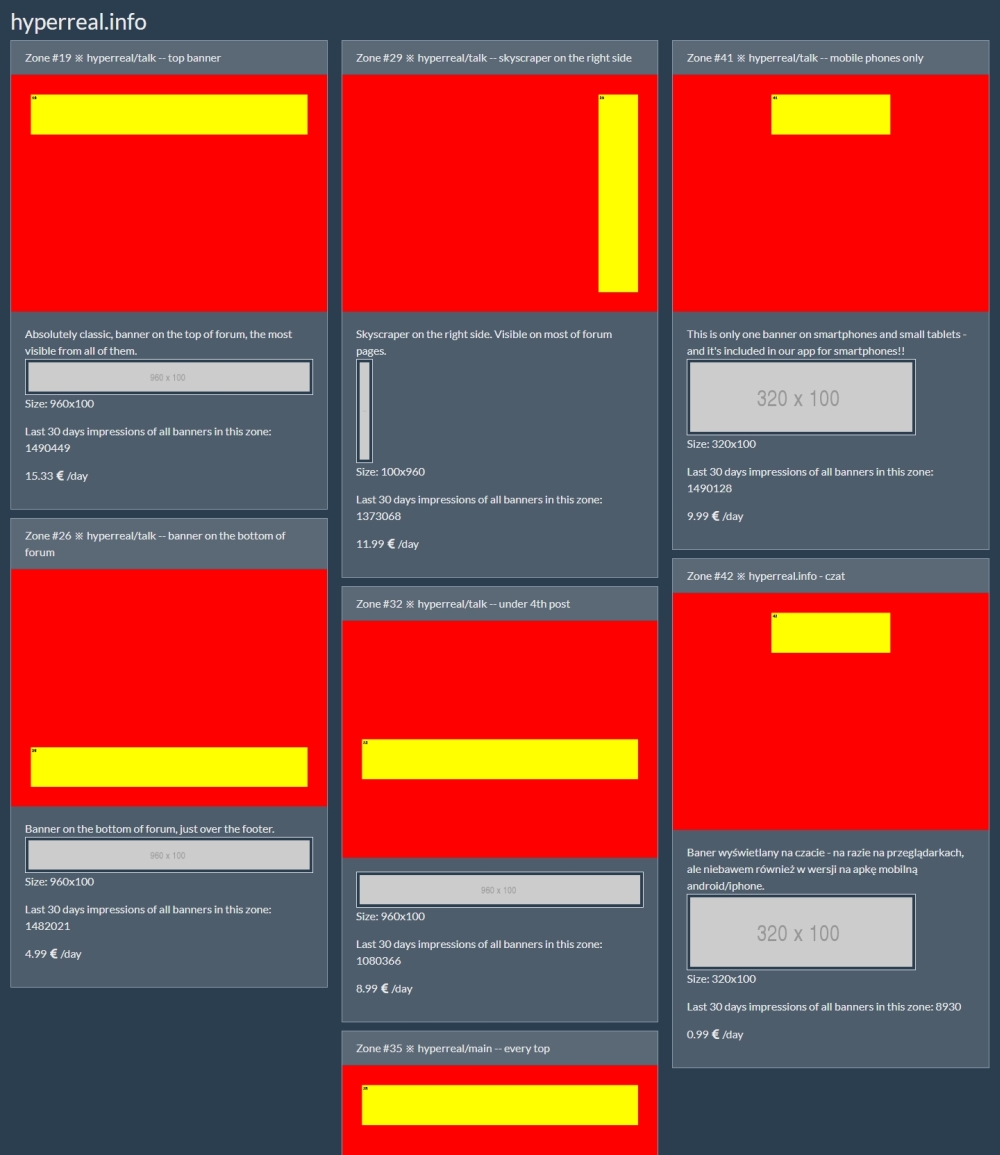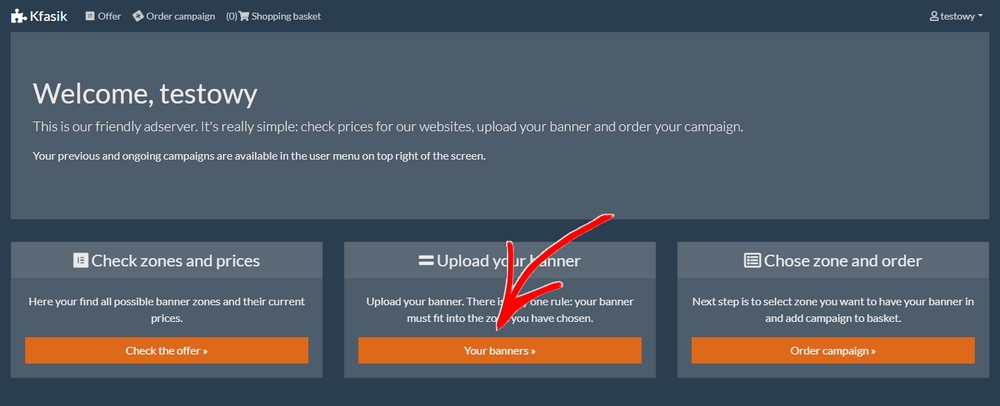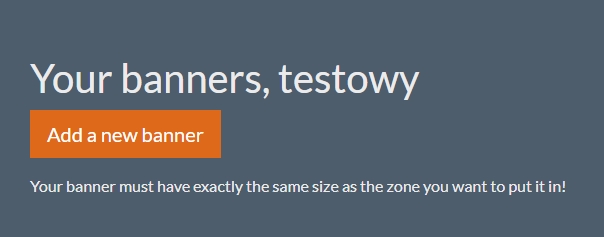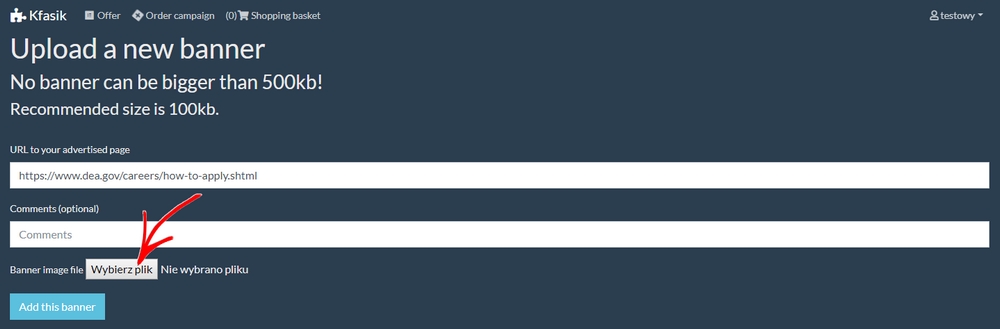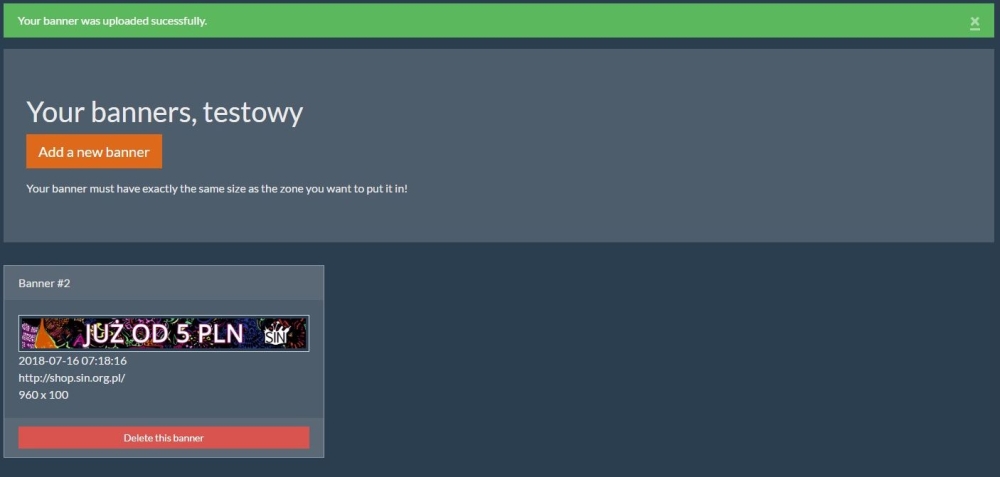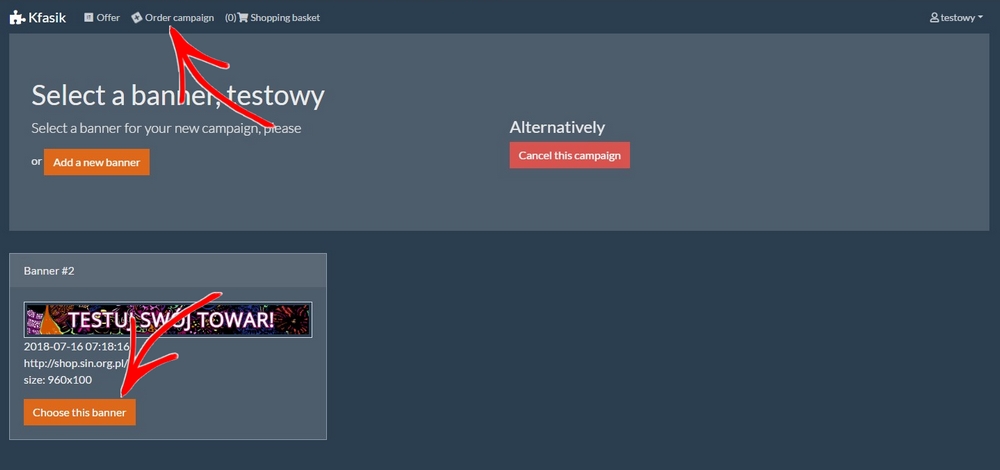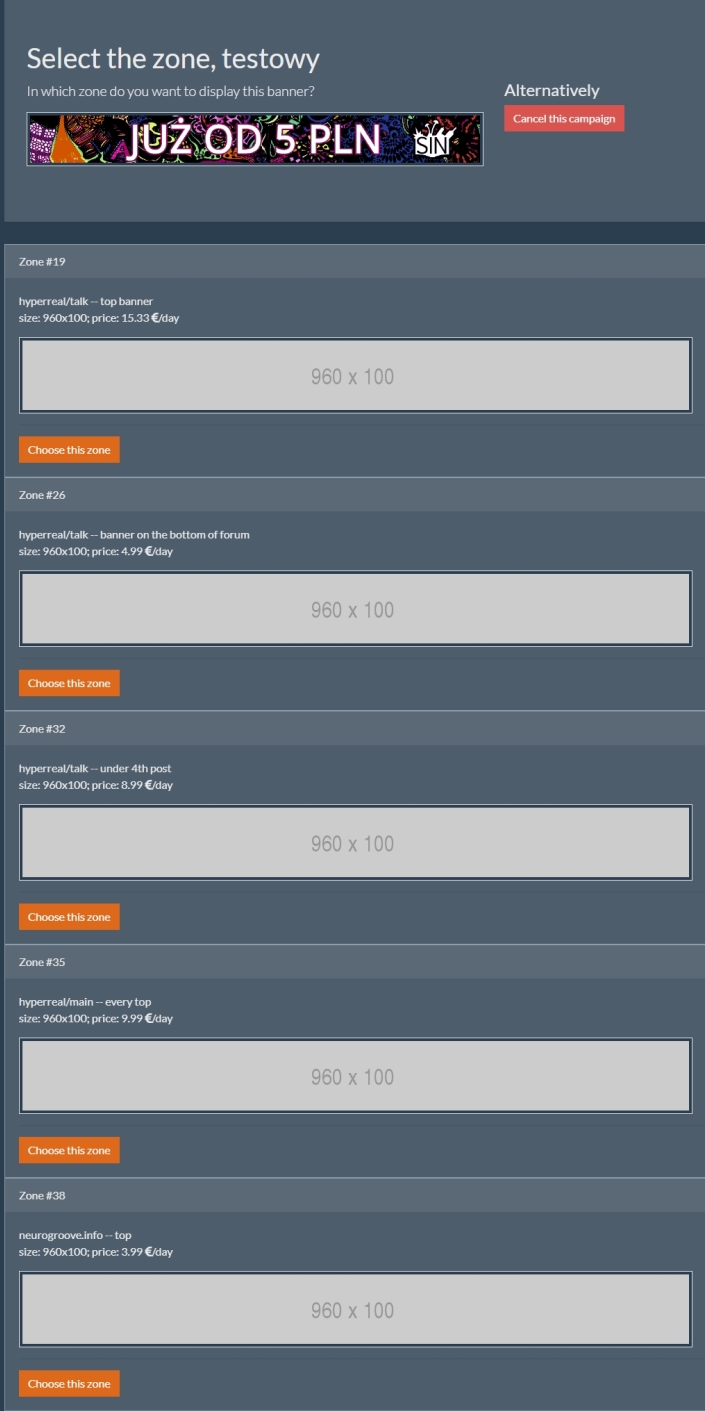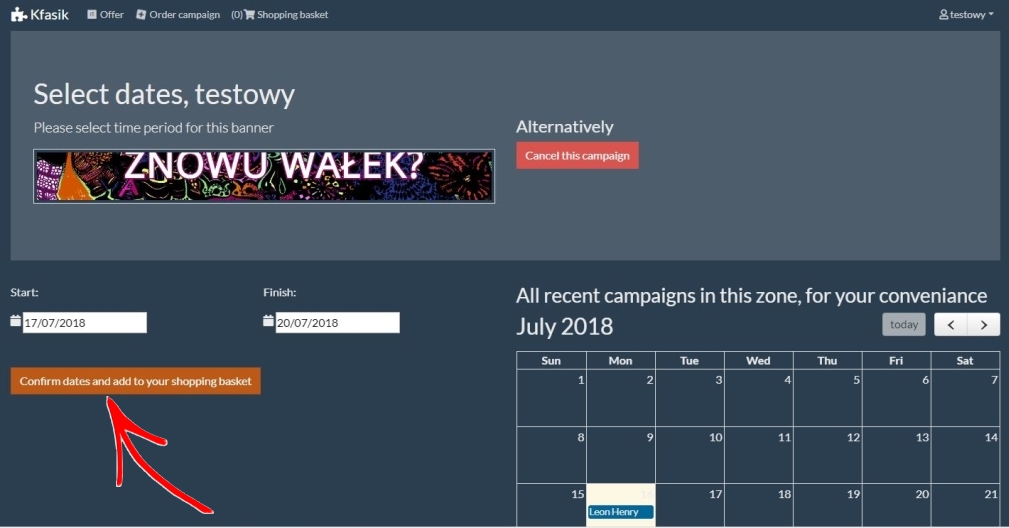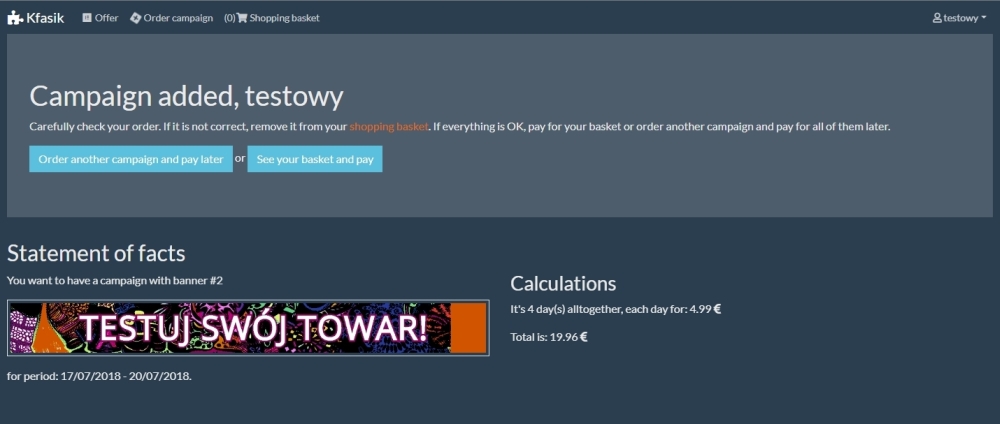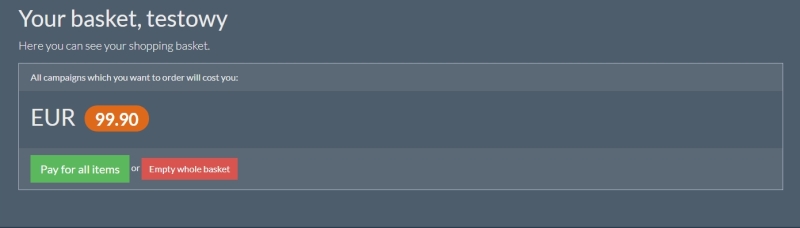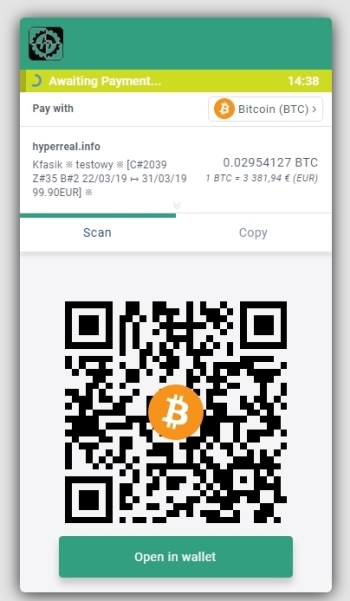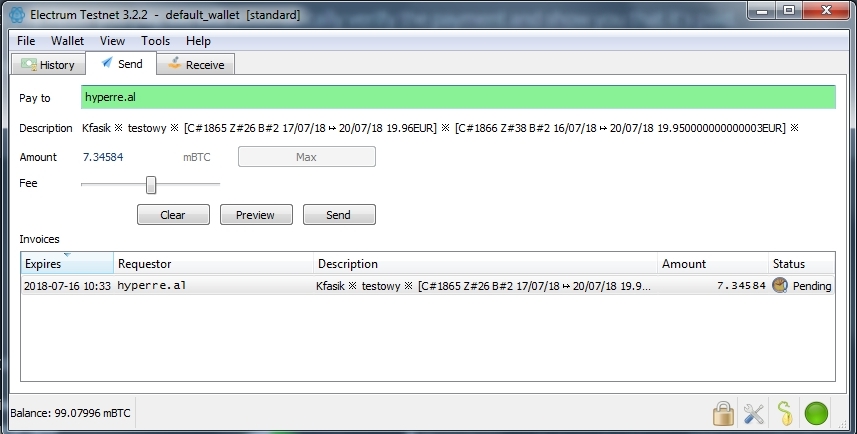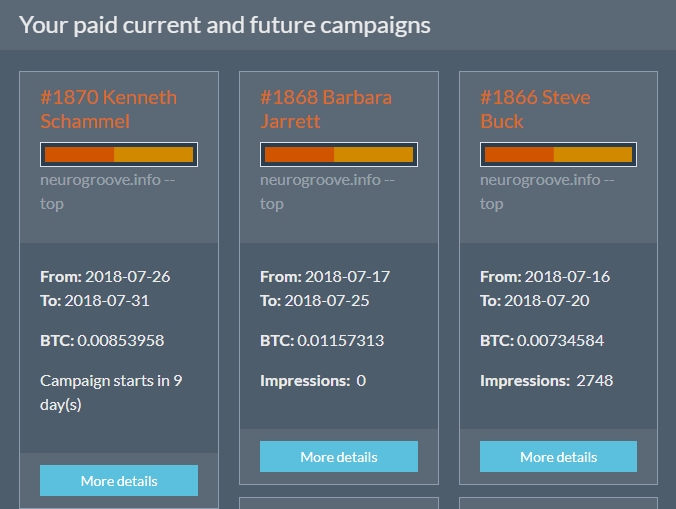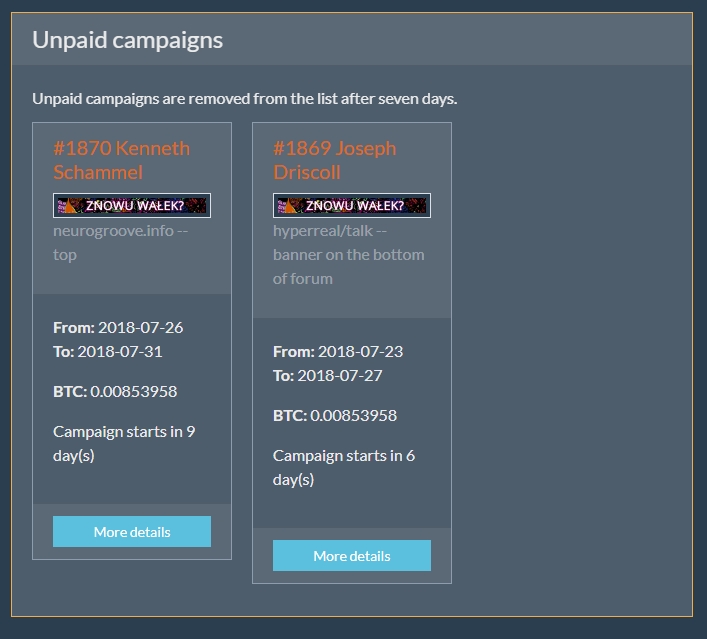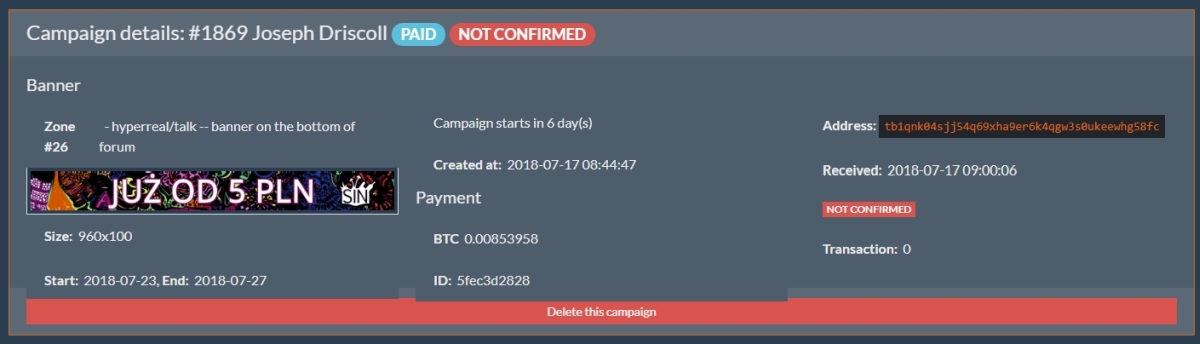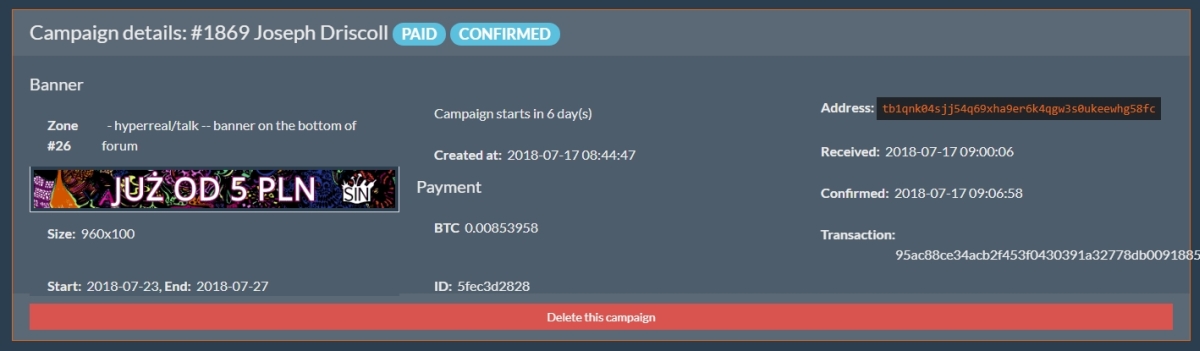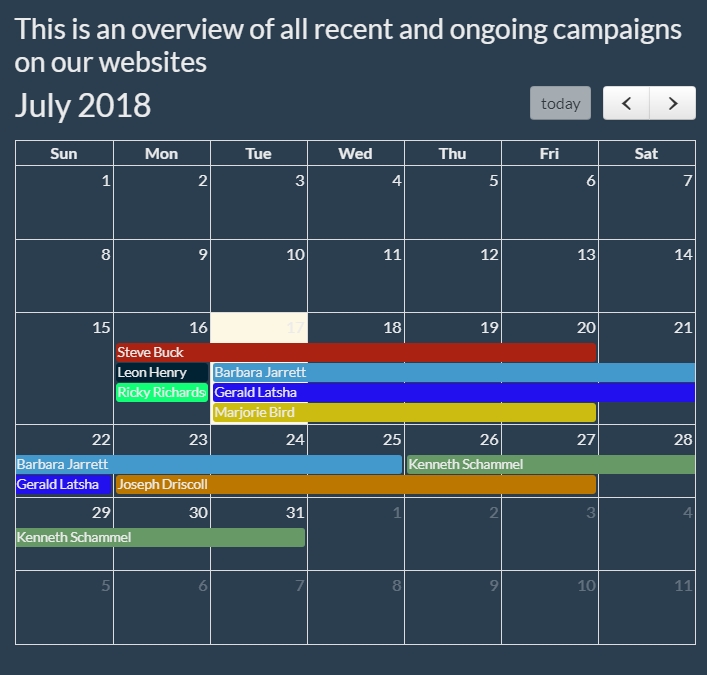FAQ:Kfasik-English: Różnice pomiędzy wersjami
Nie podano opisu zmian |
Nie podano opisu zmian |
||
| Linia 34: | Linia 34: | ||
[[Plik:KfasiknowyFAQ_(4).jpg]] | [[Plik:KfasiknowyFAQ_(4).jpg]] | ||
On the left side you will find link: '''Check the offer''': | On the left side you will find a link: '''Check the offer''': | ||
[[Plik:KfasiknowyFAQ_(5).jpg]] | [[Plik:KfasiknowyFAQ_(5).jpg]] | ||
When you click on this link, you will see a list of all banners that can be placed on our sites, along with the price list and – what's very important - their maximum sizes that you need to keep in mind when preparing your own banner. Check our offer and decide on one or more banners. | |||
Note: the picture shows only a fragment of the offer, and the prices below are only examples and do not constitute a trade offer. You will find the current prices after logging in to your account. | |||
[[Plik:KfasiknowyFAQ_(6).jpg]] | [[Plik:KfasiknowyFAQ_(6).jpg]] | ||
Please note that the price list applies to one day of emission. It's up to you for how long you want to buy a banner, this period can be arbitrary, from one day up to a maximum of one year. Remember that until you have successfully paid for the banner, someone else can overtake you and put his banner in place and timeframe you're interested in - just like when you buy a flight ticket, for example. | |||
=== | === Adding a banner === | ||
Once you have decided on a specific banner, check the maximum size of the banner. The system will accept a banner that is smaller than the specified maximum, but will not accept a larger one. From our experience we recommend that the banner should not exceed 100KB, because heavier banners load for too long and some users may not see them! | |||
Once you have a banner (or a few) ready for publication, click on the link '''Your banners''': | |||
[[Plik:KfasiknowyFAQ_(7).jpg]] | [[Plik:KfasiknowyFAQ_(7).jpg]] | ||
... | ...and then in '''Add a new banner'''. | ||
[[Plik:KfasiknowyFAQ_(8).jpg]] | [[Plik:KfasiknowyFAQ_(8).jpg]] | ||
Then upload the banner to the system: | |||
[[Plik:KfasiknowyFAQ_(9).jpg]] | [[Plik:KfasiknowyFAQ_(9).jpg]] | ||
The '''Comments''' field is optional and in fact unimportant. However, it is very important to fill in the U'''RL''' field correctly - because that's where the reader will be moved when he clicks on your banner. | |||
Once the banner has been uploaded correctly, you will be informed by a special message and your banner will appear in the list, where it will be available from now on (unless you deliberately delete it by clicking on '''Delete this banner''') whenever you log in to your account: | |||
[[Plik:KfasiknowyFAQ_(10).jpg]] | [[Plik:KfasiknowyFAQ_(10).jpg]] | ||
You are now able to activate the banner in the matching zones. | |||
=== | === Paying for the banner === | ||
{{info| | {{info|Remember: our payment operator is hyperreal.biz|alert-info}} | ||
When you click on the '''Order campaign''' link, you will be able to choose the uploaded banner as the one that will be displayed in the place indicated by you. To do this, click '''Choose this banner''': | |||
'''Choose this banner''': | |||
[[Plik:KfasiknowyFAQ_(11).jpg]] | [[Plik:KfasiknowyFAQ_(11).jpg]] | ||
.... and then select the zone in which it will be displayed by clicking on the right '''Choose this zone''' button. | |||
[[Plik:KfasiknowyFAQ_(12).jpg]] | [[Plik:KfasiknowyFAQ_(12).jpg]] | ||
Now select the period for which the banner will be displayed by setting the right dates in the "Start" and "Finish" fields and then click the '''Confirm details and add to your shopping basket''' button. | |||
[[Plik:KfasiknowyFAQ_(13).jpg]] | [[Plik:KfasiknowyFAQ_(13).jpg]] | ||
At this point, the further procedure looks the same as when shopping in a typical online store. You can now either order another campaign (using the same banner or another) and pay total amount for both later ('''Order another campaign and pay later''' option), or just go to summary of your order and pay immediately ('''See your basket and pay''' option). | |||
[[Plik:KfasiknowyFAQ_(14).jpg]] | [[Plik:KfasiknowyFAQ_(14).jpg]] | ||
In the summary of your order you will see, at the bottom, a banner (or banners) selected by you, the duration of each campaign and the unit price, in EUR and individual cryptocurrencies. At this point you can still resign from one of the campaigns, keeping the rest by clicking '''Remove from basket'''. At the top left you will see the total price, i.e. the value of the whole basket, also in EUR and each of the cryptocurrencies. On the right you will find the button to proceed to payment (green field): | |||
[[Plik:KfasiknowyFAQ_(15a).jpg]] | [[Plik:KfasiknowyFAQ_(15a).jpg]] | ||
You will then see all the data needed to make the payment - the destination BTC address, QR code and a link to wallet payment. Now select an option convenient for you and make a payment. Hyperreal.info does not charge you commission for the transaction, so just pay the amount shown on the screen. If you deposit less, the payment will not be processed. Remember that you have to cover the costs of the transfer yourself, our account must be credited with exactly the amount that is shown on the invoice. '''The invoice is valid for 15 minutes.''' | |||
Recommended, very convenient and reliable method of paying for your order is by right-clicking on the '''Copy''' button, thus copying the payment link.... | |||
[[Plik:KfasiknowyFAQ_(18a).jpg]] | [[Plik:KfasiknowyFAQ_(18a).jpg]] | ||
... | ...and paste it into the payment address field of your wallet. In this way, everything will be filled in automatically, and you only need to have your payment approved. | ||
[[Plik:KfasiknowyFAQ_(17).jpg]] | [[Plik:KfasiknowyFAQ_(17).jpg]] | ||
{{info| | {{info|Remember, you have only 15 minutes to pay the invoice from the moment you place your order! The description of the invoice shows the exact time until which it is valid. If you pay after this time, your cryptovalutes will be credited to your spare account and the reserved slots will be released to other buyers. If you don't pay your invoice during this time, forget about it and place another order to generate a new invoice. The shopping cart is emptied when the invoice is generated, so you must perform the operation from the beginning. | ||
| alert-info}} | |||
Please note that it is possible to pay the invoice in two parts, also using two different cryptocurrencies. In case of insufficient payment, the system will inform you how much is missing and you will still be able to supplement it. The only condition is to be within the 15-minute period. | |||
As soon as you have successfully paid for your order, you will be informed of this fact by special message. | |||
In the top right-hand corner you will find a link to '''Your campaigns''' in the menu next to your username: | |||
[[Plik:KfasiknowyFAQ_(19).jpg]] | [[Plik:KfasiknowyFAQ_(19).jpg]] | ||
Here you can control all your campaigns. Kfasik divides them into three categories: | |||
'''Your paid current and future campaigns''' | '''Your paid current and future campaigns''' are campaigns that you have already paid for (we have received a confirmation of payment) and are either ongoing or planned. In the first case you will be able to track the number of page views (Impressions), in the case of planned campaigns you will see a message about campaign's start date in the form of Campaign starts in ... day(s): | ||
[[Plik:KfasiknowyFAQ_(20).jpg]] | [[Plik:KfasiknowyFAQ_(20).jpg]] | ||
'''Your previous | '''Your previous successful paid campaigns''' are your campaigns that have been paid for, carried out and have already been completed. | ||
'''Unpaid campaigns''' to | '''Unpaid campaigns''' are campaigns for which you haven't pay to date, but also those that have been paid, but we have not yet received the first confirmation. So don't worry if in this column: | ||
[[Plik:KfasiknowyFAQ_(21).jpg]] | [[Plik:KfasiknowyFAQ_(21).jpg]] | ||
...there is a campaign that you know has been paid for by you, because you have seen a proper message. You can view the details of each campaign individually by clicking the blue button More details. The campaign which is paid, but without confirmation, will look like this: | |||
[[Plik:KfasiknowyFAQ_(22).jpg]] | [[Plik:KfasiknowyFAQ_(22).jpg]] | ||
when paid and already confirmed like this: | |||
[[Plik:KfasiknowyFAQ_(23).jpg]] | [[Plik:KfasiknowyFAQ_(23).jpg]] | ||
- | - such campaign will then go to '''Your paid current and future campaigns column''' | ||
That's all! as soon as we receive confirmation from blockchain that the banner has been paid (status: '''CONFIRMED'''), it will be published according to the dates you indicated in your order. The confirmation is usually received less than half an hour after payment. | |||
Important: from your perspective, our system allows you to easily and effectively control (and plan!) your campaigns. By clicking on the '''Your campaigns''' link you will be able to monitor your campaigns - planned, ongoing and completed - in terms of duration, cost, status and reach. Each campaign is assigned a cryptonym, which is a random name and surname. On our calendar you will see campaigns of other users (without knowing who they belong to) which will allow you to plan your future actions better. | |||
[[Plik:KfasiknowyFAQ_(24).jpg]] | [[Plik:KfasiknowyFAQ_(24).jpg]] | ||
Aktualna wersja na dzień 12:47, 7 maj 2019
Support for hyperreal advertising service (banners)
Hyperreal's advertising service named Kfasik, is a fully self-service system for the publication of banners and advertisements. We make every effort to make its use quick, easy and safe. If you do online shopping and at the same time you can use cryptocurrencies - you should not have any problems with this! The system was created exclusively for us, prepared by members of the Hyperreal community and is constantly being improved. In current version it allows you to pay for banners using four popular cryptocurrencies - BTC, LTC, BCH and DASH.
In short: the publication of an advertisement on Hyperreal consists of two basic steps- uploading a banner and paying for it with chosen cryptocurrency. These steps are described in this manual with details.
This is where you need to go in order to start the procedure.
Creating an account
If you are a new customer, you should start by creating an account. Click Create an account button:
Fill in all the fields shown in the picture below, bearing in mind that your email address will have to be verified.
After receiving the verification email, click on the confirmation link and your account will be activated:
If you haven't received the email within a few minutes at most, check the spam folder, as the email may have landed there by accident. If you haven't received the activation email at all, please contact us directly.
List of zones and price list
After creating and activating your account, log in to the system (remember that your login is your chosen e-mail, not your username):
On the left side you will find a link: Check the offer:
When you click on this link, you will see a list of all banners that can be placed on our sites, along with the price list and – what's very important - their maximum sizes that you need to keep in mind when preparing your own banner. Check our offer and decide on one or more banners.
Note: the picture shows only a fragment of the offer, and the prices below are only examples and do not constitute a trade offer. You will find the current prices after logging in to your account.
Please note that the price list applies to one day of emission. It's up to you for how long you want to buy a banner, this period can be arbitrary, from one day up to a maximum of one year. Remember that until you have successfully paid for the banner, someone else can overtake you and put his banner in place and timeframe you're interested in - just like when you buy a flight ticket, for example.
Adding a banner
Once you have decided on a specific banner, check the maximum size of the banner. The system will accept a banner that is smaller than the specified maximum, but will not accept a larger one. From our experience we recommend that the banner should not exceed 100KB, because heavier banners load for too long and some users may not see them!
Once you have a banner (or a few) ready for publication, click on the link Your banners:
...and then in Add a new banner.
Then upload the banner to the system:
The Comments field is optional and in fact unimportant. However, it is very important to fill in the URL field correctly - because that's where the reader will be moved when he clicks on your banner.
Once the banner has been uploaded correctly, you will be informed by a special message and your banner will appear in the list, where it will be available from now on (unless you deliberately delete it by clicking on Delete this banner) whenever you log in to your account:
You are now able to activate the banner in the matching zones.
Paying for the banner
When you click on the Order campaign link, you will be able to choose the uploaded banner as the one that will be displayed in the place indicated by you. To do this, click Choose this banner:
.... and then select the zone in which it will be displayed by clicking on the right Choose this zone button.
Now select the period for which the banner will be displayed by setting the right dates in the "Start" and "Finish" fields and then click the Confirm details and add to your shopping basket button.
At this point, the further procedure looks the same as when shopping in a typical online store. You can now either order another campaign (using the same banner or another) and pay total amount for both later (Order another campaign and pay later option), or just go to summary of your order and pay immediately (See your basket and pay option).
In the summary of your order you will see, at the bottom, a banner (or banners) selected by you, the duration of each campaign and the unit price, in EUR and individual cryptocurrencies. At this point you can still resign from one of the campaigns, keeping the rest by clicking Remove from basket. At the top left you will see the total price, i.e. the value of the whole basket, also in EUR and each of the cryptocurrencies. On the right you will find the button to proceed to payment (green field):
You will then see all the data needed to make the payment - the destination BTC address, QR code and a link to wallet payment. Now select an option convenient for you and make a payment. Hyperreal.info does not charge you commission for the transaction, so just pay the amount shown on the screen. If you deposit less, the payment will not be processed. Remember that you have to cover the costs of the transfer yourself, our account must be credited with exactly the amount that is shown on the invoice. The invoice is valid for 15 minutes.
Recommended, very convenient and reliable method of paying for your order is by right-clicking on the Copy button, thus copying the payment link....
...and paste it into the payment address field of your wallet. In this way, everything will be filled in automatically, and you only need to have your payment approved.
Please note that it is possible to pay the invoice in two parts, also using two different cryptocurrencies. In case of insufficient payment, the system will inform you how much is missing and you will still be able to supplement it. The only condition is to be within the 15-minute period.
As soon as you have successfully paid for your order, you will be informed of this fact by special message.
In the top right-hand corner you will find a link to Your campaigns in the menu next to your username:
Here you can control all your campaigns. Kfasik divides them into three categories:
Your paid current and future campaigns are campaigns that you have already paid for (we have received a confirmation of payment) and are either ongoing or planned. In the first case you will be able to track the number of page views (Impressions), in the case of planned campaigns you will see a message about campaign's start date in the form of Campaign starts in ... day(s):
Your previous successful paid campaigns are your campaigns that have been paid for, carried out and have already been completed.
Unpaid campaigns are campaigns for which you haven't pay to date, but also those that have been paid, but we have not yet received the first confirmation. So don't worry if in this column:
...there is a campaign that you know has been paid for by you, because you have seen a proper message. You can view the details of each campaign individually by clicking the blue button More details. The campaign which is paid, but without confirmation, will look like this:
when paid and already confirmed like this:
- such campaign will then go to Your paid current and future campaigns column
That's all! as soon as we receive confirmation from blockchain that the banner has been paid (status: CONFIRMED), it will be published according to the dates you indicated in your order. The confirmation is usually received less than half an hour after payment.
Important: from your perspective, our system allows you to easily and effectively control (and plan!) your campaigns. By clicking on the Your campaigns link you will be able to monitor your campaigns - planned, ongoing and completed - in terms of duration, cost, status and reach. Each campaign is assigned a cryptonym, which is a random name and surname. On our calendar you will see campaigns of other users (without knowing who they belong to) which will allow you to plan your future actions better.